These instructions will help you set up your domain in Microsoft 365 so that your email and Teams services will use your domain name. This requires you to verify your domain and replace the domain’s nameservers with those of Microsoft 365 so the right DNS records can be set up for you. Simply follow these steps.
Is one of your domains currently used with a website address, such as www.kawsarmahmud.com/? In order to continue hosting its website at the same location as it is, you can take the steps below while adding the domain so that people can still access it after you change the domain’s name servers to point to Microsoft 365.
1. In the admin center, go to the Settings > Domains page.

2. On the Domains page, select a domain.
3. On the domain details page, select the DNS records tab.

4. Select Add record.
5. In the Add a custom DNS record pane, from the Type dropdown list, select A (Address).

6. In the Host name or Alias box, type @.
7. In the IP Address box, type the static IP address for the website where it’s currently hosted. For example, 172.16.140.1. (How to find hosting IP address)
8. Select Save.
NOTE: Your nameserver record updates may take up to several hours to update across the Internet’s DNS system. Once this step is completed, your Microsoft email account and other services will work with your domain.
Need help? Contact us
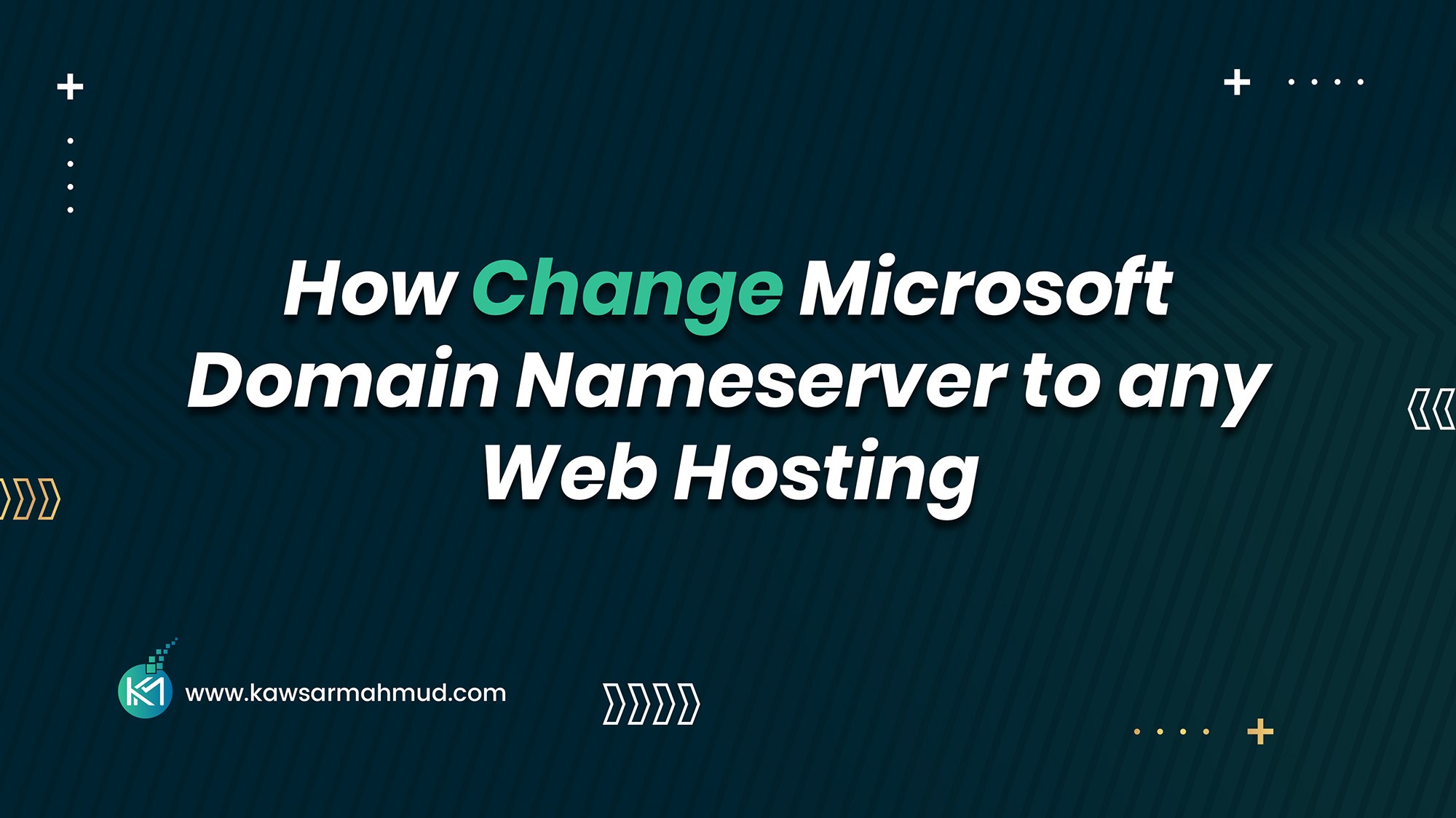
![Best Cyber Monday WordPress Deals 2024 [Up to 85% Off!]](https://kawsarmahmud.com/wp-content/uploads/2024/11/2151835460.webp)


S******b
Good post. I learn something totally new and challenging on blogs I stumbleupon every day. It will always be interesting to read through articles from other writers and use a little something from other sites.
Aubrey Bullert
Rattling instructive and good body structure of articles, now that’s user pleasant (:.